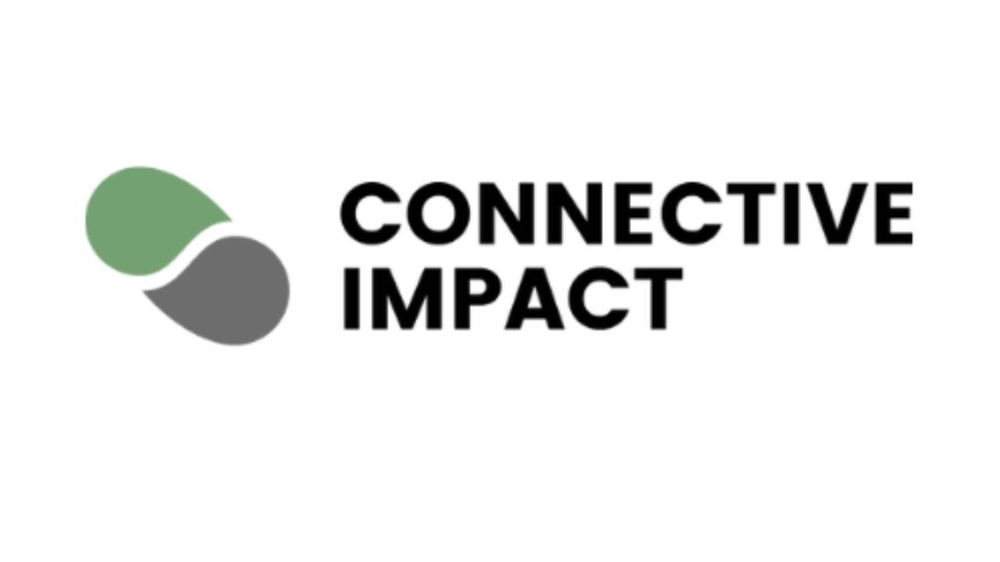Members’ Lounge User Guide
What is the Members’ Lounge?
Connective Impact is offering this community platform to enhance communication, collaboration, and engagement among our members. This platform provides a space for sharing information, news, updates, and resources relevant to the Connective Impact community. Members can engage with one another, start discussions on topics of common interest, ask questions, provide answers, and build relationships and connections to foster networking opportunities.
The Connective Impact network is diverse, comprised of individuals and organizations with similar experiences yet varying expertise. We encourage you to use this community to seek support, advice, and encouragement from others on the same journey as you!
Where to access the Members’ Lounge
The Members’ Lounge feature is made available to all members. The community platform can be accessed by logging into the Member Platform (Member Library) and clicking on the Access icon under the Members’ Lounge- Community window.
Set Up Your Profile
⇩

How to set up your profile.
Here are steps to set-up your profile once you have accessed the Members’ Lounge
- Click the profile icon in the top right corner of the platform.
- Click the dropdown arrow to open the options menu
- Select My Profile
- Update your profile photo, add social links, or share information about your interests
How to use topic related “Communities” and who has access to them.
We want to provide a platform where members can communicate, engage, share, ask questions, and use each other as a resource. To make these conversations easy to follow, we’ve created individual and distinct community groups that ensure your topic related conversations don't get lost within the web of other discussions! We call these feeds “Communities”. The Members’ Lounge offers the following Communities.
- Announcements
- Needs & Opportunities
- Events
- Introductions
- Q&A
- Job Postings
- Donor Intel and Insights (Level 2 only)
Posting in the Members’ Lounge
Please see our Community Standards and Guidelines on what is relevant and appropriate to post. The Members’ Lounge feeds provide the option for you to post written text, upload and post attachments and photos, share links, post a voice note, and create and ask for feedback on a poll. You are also able to filter your post by newest to oldest or vice versa.
When posting, you can choose to notify specific members that you have shared a post in a Community by tagging them. To tag a member, add @name (using the member’s name) to your post in the written text. They will receive a push and/or email notification that they have been tagged.
Example

How to set your notifications
Members can control which notifications they receive. Here are steps to adjust your notifications.
- Click the Profile icon in the top right corner of the platform.
- Click the dropdown arrow to open the options menu
- Select Settings
- In the top left corner of the page, click on Notifications.
- You will be able to select which notifications you would like to receive.


Direct Messaging
Members have the ability to chat privately through the direct messaging chat feature. To send a member a direct message, click on the Find Members icon on the left side of the feed.

Once you’ve selected which member you would like to chat with, click on the message icon to start writing your message.